To connect your devices to the school's WiFi you will need to follow these steps:
1) Open the settings on your device and navigate to the WiFi settings for your device
2) Choose AC-WiFi from the available list (note: Do not choose AC-Secure. District managed machines will automatically switch to AC-Secure after connecting to AC-WiFi)
3) After choosing AC-WiFi, a window should pop up that looks like this: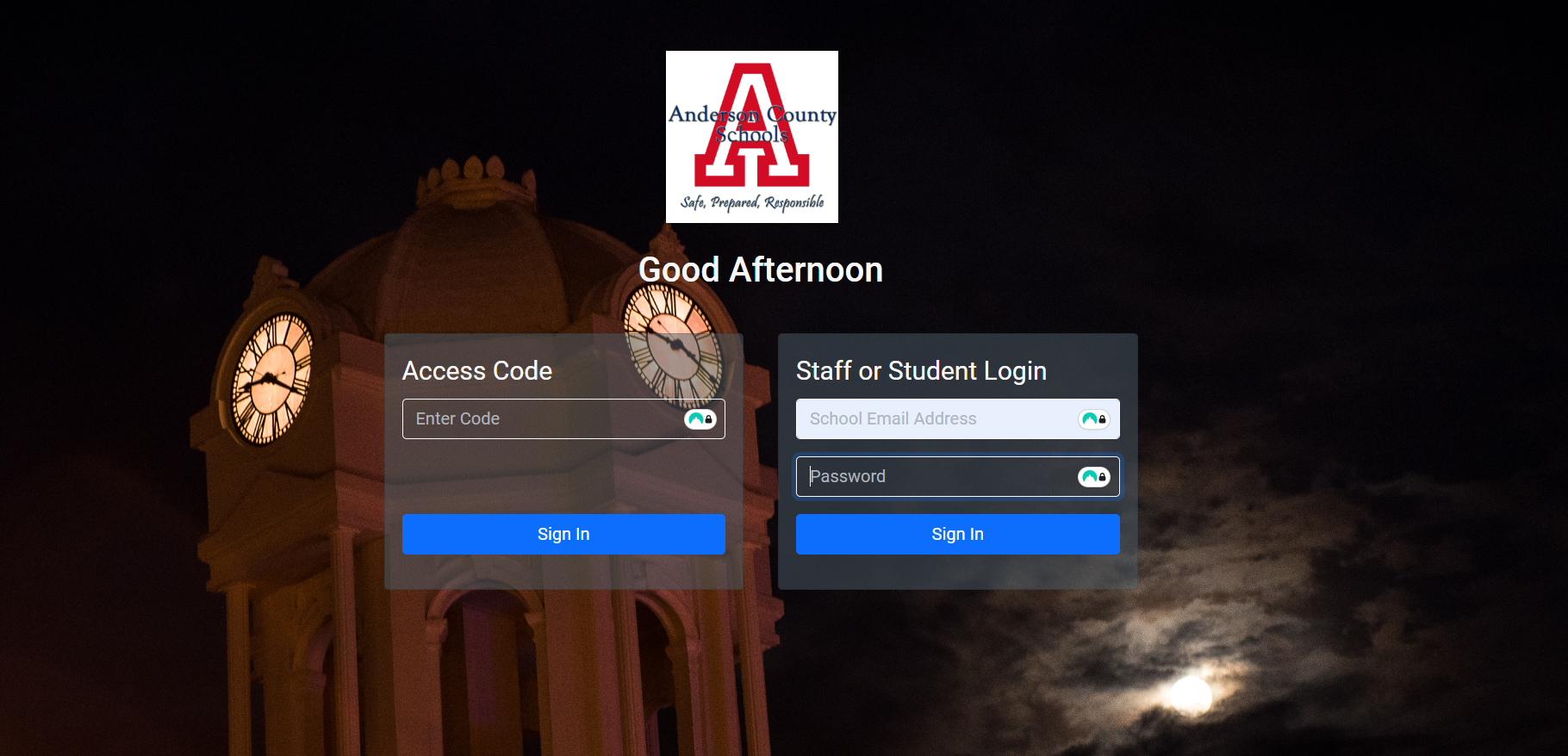
You will need to enter your district assigned credentials (Anderson email and password for Google) in the boxes on the right side of the screen.
If successfull you will see a green banner at the top of the screen saying you were successfully logged in and you will have internet connection on the network.
Alternatively,
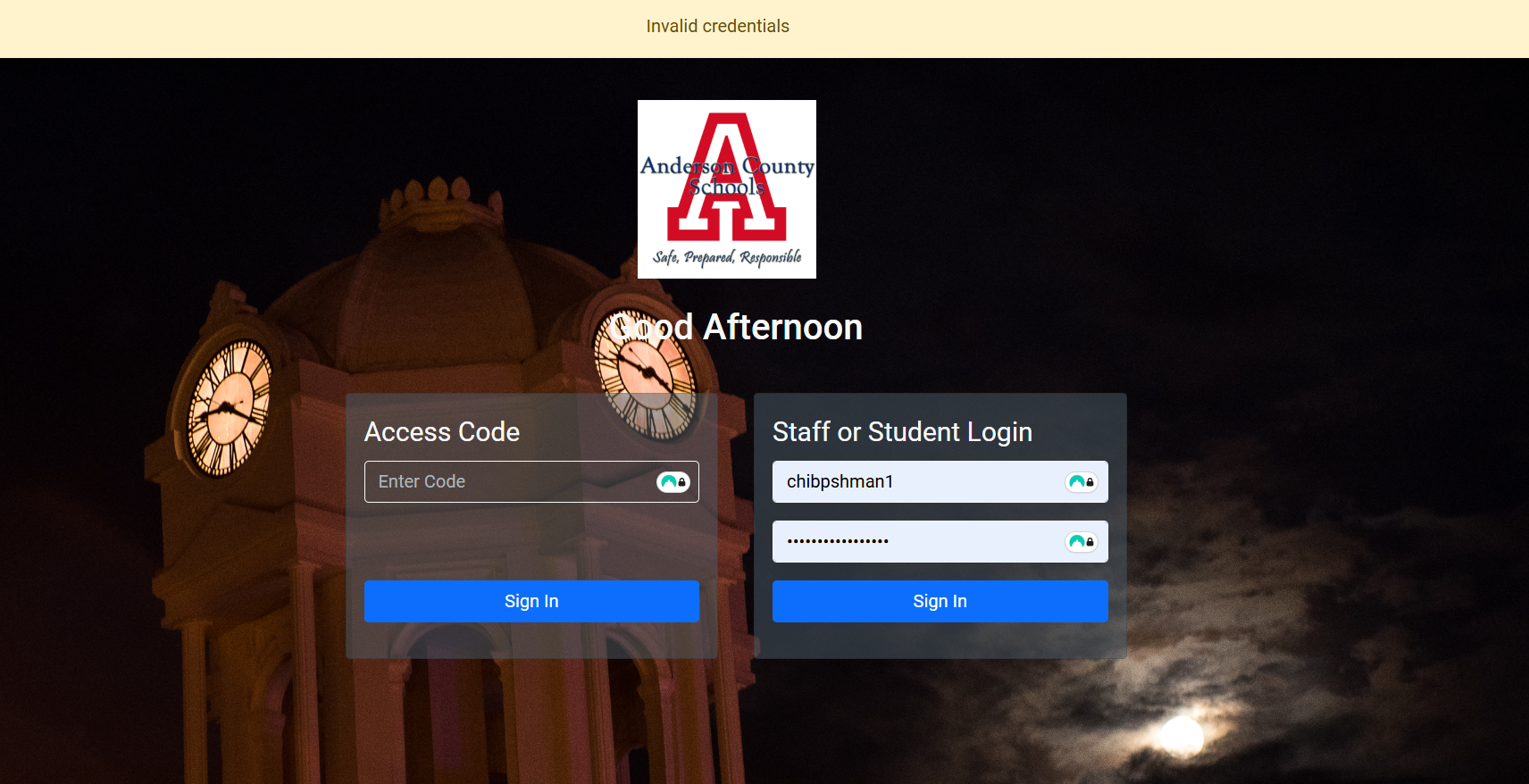
If you get a screen that says "Invalid credentials" as seen in the screenshot above, and you know that you entered the credentials properly, you likely need to reset your password.
To reset your password, please follow the instructions in the Password Reset article in our FAQ. Please submit a ticket to the Help Desk for assistance if you are having issues resetting the password yourself, or if resetting your password did not fix your ability to connect to the network, and our team will be happy to help.
Was this article helpful?
That’s Great!
Thank you for your feedback
Sorry! We couldn't be helpful
Thank you for your feedback
Feedback sent
We appreciate your effort and will try to fix the article